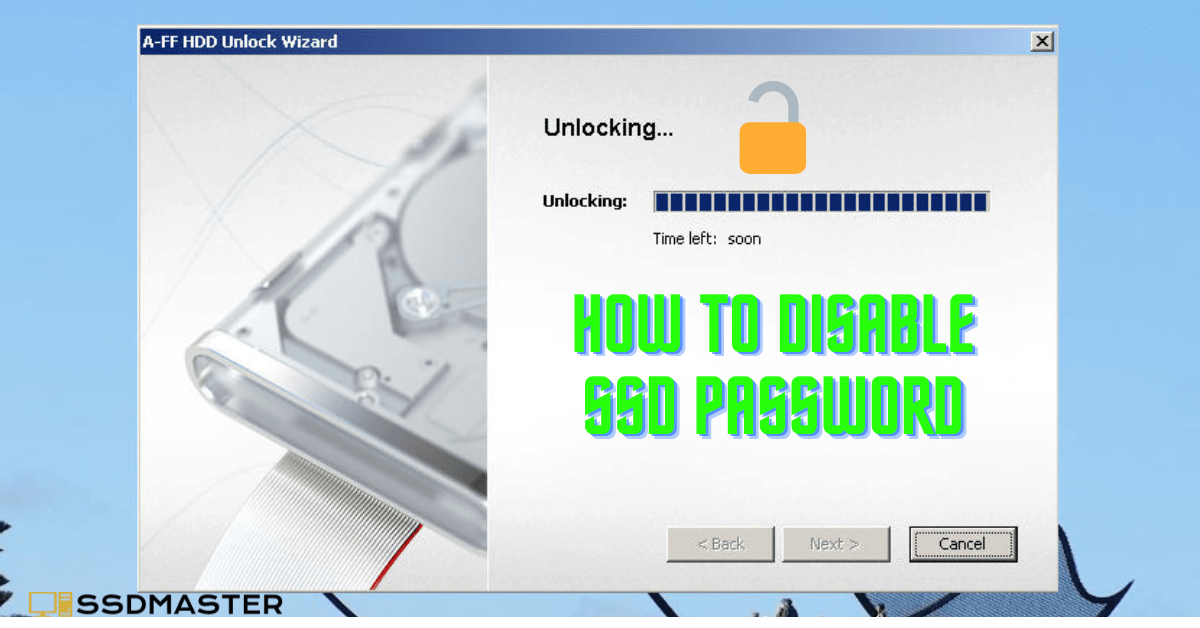As security becomes an increasingly important issue for personal and business computers, SSD (Solid State Drive) passwords are becoming a more common way to protect sensitive data from unauthorized access. While SSD passwords are undoubtedly helpful in securing your data, they can also be a hassle to use daily. If you’re tired of having to enter your SSD password every time you boot up your computer, this guide will show you how to disable SSD passwords.
What is an SSD password?
An SSD password is a type of security feature that encrypts all data stored on your SSD. This password is required to access the data on the SSD and can only be entered at startup or when the computer is in the process of booting up. This security feature helps protect against unauthorized access to your sensitive data.
Why might you want to disable your SSD password?
While SSD passwords provide an extra layer of security, they can also be a nuisance to use. If you have to enter your password every time you start up your computer, it can be time-consuming and frustrating. Disabling your SSD password can make using your computer more convenient, but it’s important to consider the potential risks before doing so.
How to disable SSD password on Windows
The steps to disable an SSD password on Windows may vary slightly depending on your computer’s manufacturer and the version of Windows you’re running. In general, however, the process should look something like this:
- Click the Start button and select “Control Panel.”
- Click “System and Security” and then click “BitLocker Drive Encryption.”
- Select the drive where the SSD is located and click “Turn off BitLocker.”
- Follow the prompts to turn off BitLocker and disable the SSD password.
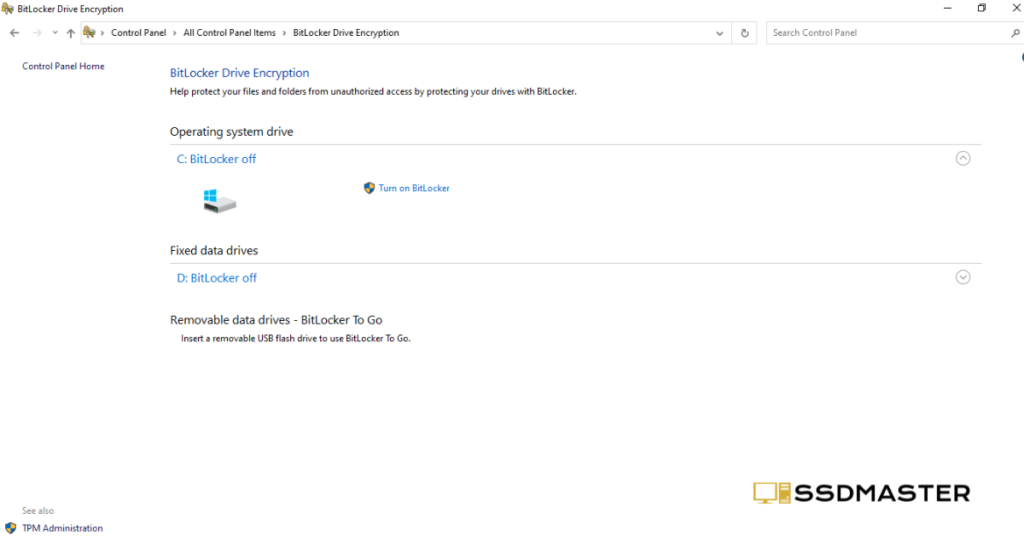
How to disable SSD password on Mac
If you’re using a Mac, the process of disabling an SSD password is relatively simple. Here’s what you need to do:
- Click on the Apple menu and select “System Preferences.”
- Click on “Security & Privacy” and then click on the “FileVault” tab.
- Click the lock icon in the lower-left corner and enter your administrator password.
- Click “Turn off FileVault” and follow the prompts to disable the SSD password.
How to disable SSD password on Linux
Disabling an SSD password on Linux will depend on the specific distribution you’re using. However, the general process should be something like this:
- Open a terminal window and enter the command “sudo hdparm –security-disable PASSWORD /dev/sdX,” where “PASSWORD” is your current SSD password and “/dev/sdX” is the device name of your SSD.
- Enter your administrator password when prompted.
- The SSD password should now be disabled.
Things to consider before disabling your SSD password
Before you disable your SSD password, it’s important to consider the potential risks. If your computer is lost or stolen, anyone who finds it will have access to all the data on your SSD. If you’re using your computer to store sensitive information, it’s probably best to leave the SSD password enabled.
Conclusion
SSD passwords are a great way to protect your sensitive data, but they can also be a hassle to use. If you’re tired of entering your SSD password every time you boot up your computer, you can disable it using the steps outlined above. However, it’s important to weigh the convenience against the potential risks before making a decision.
FAQs
Is it safe to disable my SSD password?
Disabling your SSD password may make using your computer more convenient, but it also removes an important layer of security. Before disabling your SSD password, make sure you consider the potential risks.
Can I change my SSD password after disabling it?
Yes, you can change your SSD password at any time, even after disabling it. Keep in mind that if you disable your SSD password and then re-enable it, all data on the SSD will need to be encrypted again, which can take some time.
Will disabling my SSD password affect my computer’s performance?
Disabling your SSD password should not have any significant impact on your computer’s performance.
Can I disable the SSD password on a specific drive?
Yes, you can disable the SSD password on a specific drive. Follow the steps outlined in this guide for the specific operating system you’re using.
What are some other ways to protect my data?
In addition to SSD passwords, there are other ways to protect your data, such as using a strong password for your user account, using encryption software, and keeping your operating system and software up to date with the latest security patches.