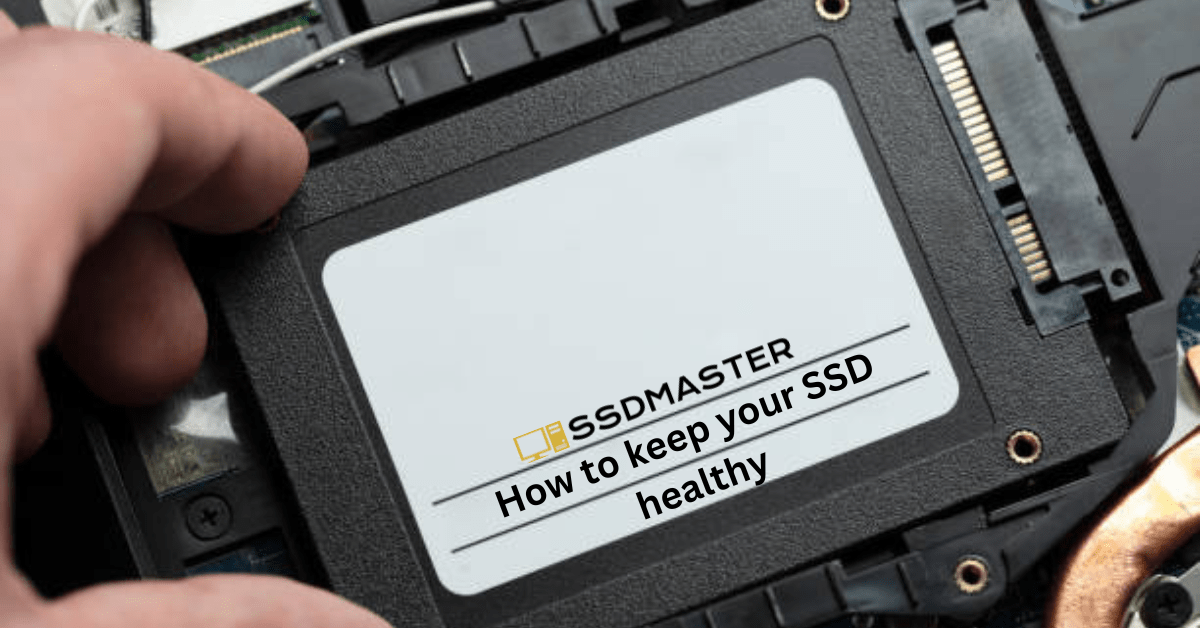How do I keep my SSD healthy? Solid State Drives, or SSDs, have quickly become the preferred storage option for both personal and professional computer users. With their fast read and write speeds and improved durability, SSDs have surpassed traditional hard drives in almost every way. However, like any technology, SSDs require proper care and maintenance to ensure longevity and performance on your computer.
In this article, I will provide you with some tips and tricks on how to keep your SSD healthy and functioning at its best.
How Do I Keep My SSD Healthy?
Here Are Some Tips:
1. Use the Proper Power Settings
SSDs have limited write cycles, meaning they can only write and erase data a certain number of times before they wear out. To reduce the number of unnecessary writes, you should ensure that your computer is configured to use the correct power settings. For example, you can configure your system to turn off the hard drive when it is idle for a set amount of time.
2. Keep Your SSD Cool
Heat is the enemy of all computer components, and SSDs are no exception. High temperatures can reduce the lifespan of an SSD and even cause permanent damage. To prevent overheating, ensure that your computer has proper ventilation and that the SSD is not obstructed by other components.
3. Avoid Frequent Shutdowns
While SSDs are more durable than traditional hard drives, they are still susceptible to wear and tear. Frequent shutdowns and reboots can put additional stress on the drive and reduce its lifespan. Try to keep your computer on for long periods or use sleep mode instead of shutting it down.
4. Don’t Fill Your SSD to Capacity
SSDs have a limited number of write cycles, so it is important to manage the amount of data stored on them. Filling an SSD to capacity can result in reduced performance and a shorter lifespan. To avoid this, ensure that you have enough free space on the drive and consider moving large files to an external drive.
5. Enable TRIM
TRIM is a command that helps to improve the performance and lifespan of SSDs. When enabled, TRIM ensures that the SSD can quickly erase data that is no longer needed, freeing up space for new data to be written. To enable TRIM on your SSD, check your operating system’s settings or use a third-party utility.
6. Don’t Defrag
Defragmentation is not necessary for solid-state drives and can actually be harmful. SSDs work differently than hard disk drives and do not need to be defragmented. In fact, defragmentation can cause unnecessary wear and tear on the drive, which can reduce your SSD’s lifespan.
7. Update Your SSDs Firmware
SSD manufacturers provide firmware updates for the life of the solid-state drive. Though the goal is to deliver a ‘set it and forget it’s a product, manufacturers should sometimes release updates to address technical issues and bugs. A firmware update may even provide a performance boost and improved drive reliability. If you have a Samsung SSD try these tools and software.
Conclusion
SSDs are a fantastic storage solution that can significantly improve the performance of your computer, but they do require proper care and maintenance. By following the advice in this article, you can ensure that your SSD remains healthy and functional for many years to come. Remember to check your drive’s performance on a regular basis and address any issues as soon as possible to avoid long-term damage. You can keep your SSD running smoothly and efficiently with a bit of effort and care.
FAQs
How often should I perform maintenance on my SSD?
There is no set schedule for maintaining your SSD, but you should monitor its performance regularly and address any issues that arise.
What should I do if my SSD is running slow?
If your SSD is running slow, try freeing up space, enabling TRIM, or updating your operating system and drivers.
Can I defragment my SSD?
No, you should never defragment an SSD. Defragmenting can cause unnecessary writes and reduce the lifespan of the drive.